วันศุกร์ที่ 30 สิงหาคม พ.ศ. 2556Internet Connection Problems ปัญหาการเชื่อมต่ออินเทอร์เน็ตInternet Connection Problems ปัญหาการเชื่อมต่ออินเทอร์เน็ตby Teacher Phaitoon Yaemprasuan : occupatech@gmail.com http://picta55.blogspot.com
Sometimes Internet connection problem can be our frustration. Rather than pressing F5-key and trying to reload the website when we experience a problem, here are some ways we can troubleshoot the problem and identify the cause. บางครั้ง ปัญหาการเชื่อมต่ออินเทอร์เน็ตอาจกลายเป็นเรื่องความคับข้องใจเราได้เหมือน กัน การกดแป้น F5 และการโหลดเว็บไซต์ใหม่ ก็อาจจะไม่เพียงพอ แต่ถ้าเราพอจะมีประสบการณ์ในการแก้ปัญหาอยู่บ้าง ปัญหานี้ก็อาจจะคลี่คลายลงได้ Ensure we check the physical connections before getting too involved with troubleshooting. Anyone could have accidentally kicked the router or modem’s power cable or pulled an Ethernet cable out of a socket, causing the problem. ก่อนอื่น เราต้องแน่ใจก่อนนะว่า กายภาพของการเชื่อมต่อ (the physical connections) ได้แก่ อุปกรณ์ สายสัญญาณ จุดเชื่อมต่อต่างๆ จักต้องอยู่ในสภาพปกติ ไม่มีใครไปสะดุดสายจนหลุด หรือดึงสายต่างๆ ออก # # # PingPing (wikipedia.org) is a computer network administration utility used to test the reach-ability of a host on an Internet Protocol (IP) network and to measure the round-trip time for messages sent from the originating host to a destination computer. ping เป็นคำสั่งที่ใช้บริหารจัดการ (administration utility) ระบบเครือข่ายคอมพิวเตอร์ ใช้เพื่อตรวจสอบการเข้าถึงเครื่องคอมพิวเตอร์ที่มีตัวตนจริงหรือโฮสต์ (host) ของเครือข่ายที่ใช้อินเทอร์เน็ตโปรโตคอล เพื่อจะวัดเวลาของการสื่อสารไป-กลับ ระหว่างคอมพิวเตอร์ต้นทางและปลายทาง The name comes from active sonar terminology which sends a pulse of sound and listens for the echo to detect objects underwater. ชื่อนี้มีที่มาจากโซนาร์ sonar terminology ที่เรือดำน้ำใช้ส่งให้ไปกระทบวัตถุใต้น้ำ แล้วสะท้อนกลับมานั่นเอง One of the first things to try when our connection doesn’t seem to be working properly is the ping command. Open a Command Prompt window from your "Start button" using the "cmd" command and type a command like ping google.com . สิ่งแรกที่เราควรทำ เมื่อการเชื่อมต่ออินเทอร์เน็ตของเราไม่เวิร์ก ก็คือ การใช้คำสั่ง ping โดยอาจจะเปิดหน้าต่าง command prompt ด้วยคำสั่ง cmd ณ Start Button แล้วพิมพ์คำสั่ง เช่น ping google.com . # # #Modem & Router IssuesSometimes our modems or routers can cause the problem of Internet connection. A modem is a device that communicates with your Internet service provider (ISP), e.g. TOT, while the router shares the connection among all the computers and other networked devices in our home network. In my case (and also other students' cases ) , the modem and the router of mine is the same device, so it is called the "modem-router".บางครั้ง Modem หรือ Router ก็อาจจะเป็นปัญหาการเชื่อมต่ออินเทอร์เน็ตของเราก็ได้ Modem เป็นเครื่องมือในการสื่อสารกับผู้ให้บริการอินเทอร์เน็ต (Internet service provider : ISP) อาทิ TOT สำหรับ Router เป็นอุปกรณ์ที่ทำหน้าที่แชร์การเชื่อมต่อระหว่างคอมพิวเตอร์และอุปกรณ์ต่างๆ ในระบบโฮมเน็ตเวิร์ก กรณีของบ้านครูเอง (และบ้านนักเรียนกาญจนาฯ หลายคน) อุปกรณ์สองอย่างนี้จะเป็นตัวเดียวกัน มันเลยถูกเรียกว่า "modem-router" Let's take a look at the modem-router. If green lights are flashing on it, that’s normal and indicates network traffic. If we see a steady, blinking orange light, that generally indicates the problem. ลองดูสิว่า modem-router ของบ้านเรา มันมีไฟสัญญาณเป็นสีเขียวนิ่งๆ หรือเปล่า? ถ้าใช่ ก็แสดงว่า เครือข่ายโฮมเน็ตเวิร์กบ้านเราทำงานเป็นปกติดีไม่มีปัญหา แต่ถ้าเราเห็นไฟสัญญาณเป็นสีอำพันกระพริบๆ ก็หมายความว่า โฮมเน็ตเวิร์กมีปัญหาแล้ว
If the lights indicate that either devices are experiencing a problem, try unplugging them and plugging them back in. This is just like restarting our computer. If we still experience problems, we may need to perform a factory reset on your router (to see its manual). หากไฟสัญญาณของ modem-router แสดงว่า มีปัญหา ขอให้เราลองดึงปลั๊กไฟของมันออก แล้วเสียบกลับเข้าไปใหม่ ทำแบบนี้ก็ทำนองเดียวกับการที่เรา Restart คอมพิวเตอร์ใหม่นั่นแหละ หากทำแล้วยังมีปัญหาอยู่ เราก็อาจจะต้องทำการรีเซ็ตอุปกรณ์นี้ใหม่ (ดูคู่มือก่อน) ให้กลับไปเป็นค่าที่ตั้งมาจากโรงงาน # # #Our Classroom102What is about the problem when we are in the classroom? Because the IPaddress conflict can be occurred anytime, so any computer in the classroom102 can be kicked off easily by the gateway computer of the Media Center which we have to lean on.ปัญหาการเชื่อมต่ออินเทอร์เน็ตในห้องเรียนเป็นแบบไหน? ก็เพราะปัญหารหัสไอพีของเครื่องขัดแย้งกัน (IPaddress conflict) สามารถเกิดขึ้นได้ตลอดเวลา ดังนั้นคอมพิวเตอร์ในห้องเรียน102 ก็มีสิทธิ์จะถูกดีดออกนอกระบบได้ไม่ยากจากเครื่องเกตเวย์ของศูนย์สื่อที่เรา ต้องพึ่งพาในการเชื่อมต่ออินเทอร์เน็ตนั่นเอง Yes, we cannot connect to the Net directly but always request Internet sharing with the server computer of School Media Center through the local area network. ใช่เลย เราไม่ และไม่อาจเชื่อมต่ออินเทอร์เน็ตโดยตรงได้ นอกจากต้องพึ่งพาเครื่องคอมพิวเตอร์แม่ข่ายของศูนย์สื่อของโรงเรียน (the server computer of School Media Center) ผ่านระบบเครือข่ายแลน Because any student can log on any computer in our classroom with the administrative account, so he has the full permissions to change/config anything about the network, then any problem can be occurred anytime. เป็น เพราะนักเรียนสามารถจะล็อกออนเข้าใช้งานคอมพิวเตอร์ด้วยแอ็คเคาท์ของผู้ดู และระบบของเครื่องคอมพิวเตอร์นั้นๆ (the administrative account) ก็เลยมีสิทธิ์เต็มร้อยที่จะเข้าไปปรับค่าต่างๆ ของระบบเครือข่ายของเครื่อง ปัญหาก็อาจจะเกิดขึ้นได้ตลอดเวลา
ขอขอบคุณwww.occupatech.blogspot.com
Delicious cases for iPhone ซูชิไอโฟนDelicious cases for iPhone ซูชิไอโฟนTokyo-based company specializing in the manufacture of plastic food for display windows of restaurants, undertook to provide "iPhones" covers, decorated with dummies of different dishes. The menu is quite varied. Here there are so beloved by the Japanese sushi and grilled pork and fried egg, and even a chocolate cake. บริษัทผู้เชี่ยวชาญด้านการ ผลิตอาหารพลาสติก ที่เอาไว้โชว์ตามหน้าต่างร้านอาหารต่างๆ ในนครโตเกียว ประเทศญี่ปุ่น ได้เสนอรูปแบบแาหารพลาสติกเหล่านี้  
1.
Plastic food in Japan - the usual thing. In the ad showcases restaurants in
every corner of Japan can be found models of dishes, from the familiar to the
Japanese Yakisoba Italian spaghetti. "Boom" dummy food in Japan began with the
20-ies of the last century, and since then the Japanese have come up with more
new and unusual ways to use it.


4. The
company last year sold more than 6,000 "tasty" covers. 300 were shipped
overseas.

5.
Each model is made dishes by hand, so the covers are not cheap. Price ranges
from 25 to 50 U.S. dollars.

6.
Master Noboru Kuvadayra, a specialist in the production of plastic food models
in Japan, poses for a photographer with one of his works.

7.
Cover from the collection iMeshi looks unusual, but it is made so skillfully
that I want to eat it immediately.

8.
Specialists of the company had become virtuosos to put their delicacies in small
canisters.
ขอขอบคุณข้อมูลจากwww.occupatech.blogspot.com The evolution of mobile phones, from Soviet designs to Full HD smartphone future วิวัฒนาการของโทรศัพท์มือถือThe evolution of mobile phones, from Soviet designs to Full HD smartphone future วิวัฒนาการของโทรศัพท์มือถือ 1. 1957. The Soviet scientist L. Kupriyanovich presented his draft mobile phone. The first sample weighed 3 kg, in 1958, the weight was reduced to 0.5 kg, and in 1961 the scientist showed reporters a pocket sample weight of 70 grams, which is located on the palm. ในปี พ.ศ. 2500 นักวิทยาศาสตร์สหภาพโซเวียต (ตอนนี้แยกตัวเป็นรัสเซีย ยูเครน เบรารุส คาซักสถาน และอีก 10 ประเทศ) ชื่อ L. Kupriyanovich ได้นำเสนอ แบบร่างของโทรศัพท์มือถือ หนัก 3 กก. อีกปรต่อมาน้ำหนักลดไปเหลือแค่ 0.5 กก. จนในปี 2518 มีขนาดพกพาได้ หนัก 70 กรัม  2. 1973. The first call is perfect with the phone Motorola DynaTAC. The developer of the first mobile phone Motorola Martin Cooper called the employee of a competing company AT & T Joel Engel. It is from the era of the Motorola phone provider in the U.S.. ในปี 2516 โทรศัพท์เคลื่อนที่ของ Motorola อเมริกา ก็สามารถใช้การได้  3. 1984. It turns out the first mobile phone of Nokia. Mobira Talkman weighs 4.7 kg. After 6 years, the cell phone has become one of the first available in Russia (in 1990 he, along with the connection to the first mobile operator to "Delta Telecom" was worth about $ 4000). Begins the era of Nokia. พ.ศ.2528 ของ Nokia แห่งฟินแลนด์  4. 1996. The world's first smartphone, Nokia 9000. QWERTY-keyboard, large screen, retractable antenna - anything you can dream of in 1996, the year. พ.ศ.2539 โทรศัพท์โนเกีย จอใหญ่ แป้นพิมพ์มาตรฐาน QWERTY  5. 2000. The first touchscreen phone, Sharp RSM-1. In Japan, the explosive demand for mobile phones, the penetration of technology it was already close to 80%. Now cell phones are armed with about 99% of Japanese people. Gradually Japanese cell phone makers are beginning to crowd of competitors in the global market. พ.ศ.2543 โทรศัพท์แบบจอสัมผัสเครื่องแรก ยี่ห้อชาร์ป ของประเทศญี่ปุ่น  6. 2007. Still alive and young Steve Jobs shows the world the first iPhone. Now looking "weak" even against the background of the cheapest android-Chinese backgrounds then became a real breakthrough. Manufacturers around the world are taking up pencils and patterns. สตีฟ จอบส์ แห่งบริษัท Apple โชว์ให้เห็นถึงนวัตกรรมของบริษัทของเขา iPhone  7. 2012. Samsung passes Apple in the summer of Sales: sold about 50 million smartphones. Part of the reason for that was the release of a successful flagship Galaxy SIII. Home sales of the fifth iPhone is scheduled only for September. "Patent War" - protracted litigation between the two leaders of the global smartphone market - is in full swing. ในปี 2555 Samsung แห่งเกาหลี ก็แซงหน้ายอดขายของบริษัท Apple แห่งอเมริกาได้สำเร็จ  8. 2013. Simply create a high-tech gadget to the success in the world market is small. Almost every modern smartphone manufacturer introduced a model with a Full HD display. Quad-core processor, high-quality sound, excellent camera with high resolution, nobody will be surprised. Sony Xperia Z, HTC One, Samsung Galaxy S4 - all the big news of the last year is technically almost identical. ขอขอบคุณข้อมูลจากwww.occupatech.blogspot.com วันจันทร์ที่ 26 สิงหาคม พ.ศ. 2556Folder and Printer Sharing การแชร์โฟลเดอร์/เครื่องพิมพ์
Folder and Printer Sharing
การแชร์โฟลเดอร์/เครื่องพิมพ์
by Teacher Phaitoon
Yaemprasuan
occupatech@gmail.com;
picta55@gmail.com
ตอนนี้พวกเราล้วนแล้วแต่ใช้ Windows7 เป็นซอฟต์แวร์ระบบปฏิบัติการ (ในห้องเรียน และที่บ้านด้วย) และเครื่องของพวกเราก็เชื่อมต่อกันเป็นเวิร์กกรุ๊ปในระบบแลน ดังนั้นเราก็น่าจะใช้ความสามารถในการแชร์ทรัพยากรระหว่างกันได้ ลองดูกัน 1. FOLDER SHARING การแชร์โฟลเดอร์ Be sure we have to specify what folder that we want to share? ต้องระบุโฟลเดอร์ที่ต้องการแชร์
Make a right clicking with the folder, the dialogue box appears. Select the "Sharing" tab and the "Advanced Sharing" button คลิกขวาที่โฟลเดอร์ กรอบโต้ตอบจะปรากฏขึ้น เราก็เลือกแท็บ "Sharing" และปุ่ม "Advanced Sharing"
Properties window of the folder appears and we should select to share it with others. Now we can see the maximum number of users to simultaneously enter to the folder is 20. Then we can click on the "Permission" button. จะ ปรากฏหน้าต่างพรอพเพอร์ตีส์ (คุณสมบัติ) ของโฟลเดอร์นี้ขึ้นมา และเราก็ต้องเลือกว่าจะแชร์กัน และจะเห็นว่า เพื่อนๆ จะเชื่อมต่อเข้ามาใช้โฟลเดอร์ของเราพร้อมกันได้เต็มที่ 20 เครื่อง แค่นั้น ต่อมาก็เลือกคลิกปุ่ม "Permission"
After clicking on the permission button, the Permissions window shows up, you can add any user e.g. "student" and you can change the permission type of the user. หลังจากคลิกปุ่ม permission จะมีหน้าต่างโผล่มาให้เราปรับเปลี่ยนตามความต้องการ
Finally click on the "Apply" button, the folder now has been shared. เมื่อเราคลิกปุ่ม "Apply" โฟลเดอร์ของเราก็ได้รับการแบ่งปันให้ใช้ร่วมกันได้ในเครือข่ายแล้ว
Sample Special ตัวอย่าง This is from my computer (Its hostname is "ALPHA00".), when I click on the "Network" (at the left pane of Windows7 " computer explorer" ), some computer hostnames appears. Yes, I want to randomly select any hostname. If the target of mine is "KACHATUCH", well, I would make a double-click on it. นี่ เป็นคอมพิวเตอร์ของครูที่ห้องพักครู (โฮสต์เนมว่า ALPHA00) เมื่อครูคลิกเลือก Network (อยู่ตรงแถบซ้ายของหน้าต่าง Computer explorer ของ Windows7 ก็จะปรากฏโฮสต์เนมต่างๆ ในเครือข่าย แน่นอนว่า ครูก็คงต้องสุ่มเลือกเข้าไปใช้เครื่องใดสักเครื่อง ที่ครูเล็งไว้ก็คือเครื่องที่มีโฮสต์เนมว่า Kachatuch
The shared folders of the hostname will be appeared. Then we can do a random selection and we can find any other subfolders that we can select to use. ตอน นี้ก็จะเห็นโฟลเดอร์ที่โฮสต์เนม Kachatuch เราก็คงต้องสุ่มเลือกโฟลเดอร์ แล้วเราก็จะเห็นโฟลเดอร์ย่อยๆ ที่เราสามารถจะเลือกเข้าไปใช้ได้ 2. PRINTER SHARING การแชร์พรินเตอร์ Click the "Start button" of Windows7 desktop, the pop-up menu appears, then select "Devices and Printers", the target printer of us will be appeared. จากปุ่ม Start ของ Windows7 เราก็เลือก "Devices and Printers" ก็จะเจอพรินเตอร์ที่เราอยากจะแชร์กันใช้
Make a right click on the printer icon, the select menu will show up, then select "Printers properties" option. Then we can operate sharing easily. คลิ กขวาที่รูปพรินเตอร์ จะมีป็อปอัพเมนูโผล่ขึ้นมา ให้เราเลือก "Printers properties" ต่อจากนี้ เราก็คงจะปฏิบัติการแชร์พรินเตอร์ได้ไม่ยากแล้ว...
Click on the "Sharing tab", and we can rename the sharing printer. เลือกแท็บ Sharing และสามารถเปลี่ยนชื่อพรินเตอร์ที่กำลังจะแชร์ได้ด้วย
Facebook Data Center ศุนย์ข้อมูลของเฟซบุ๊ก
Facebook Data Center
ศุนย์ข้อมูลของเฟซบุ๊ก
Teacher Phaitoon
Yaemprasuan :
http://picta55.blogspot.com
SOURCE : http://www.bigpicture.ru At the edge of the Arctic Circle in Lulea (Sweden) is the newest data center Facebook. The Center handles data about users of social networks around the world. ณ ชายขอบของเส้น Arctic Circle (เขตอากาศหนาวเหนือ ตั้งแต่เส้นอาร์คติค เซอร์เคิล (Arctic Circle) ถึงขั้วโลกเหนือ เขตนี้ได้รับแสงเฉียงจากดวงอาทิตย์ปีละไม่เกิน 6 เดือน เป็นเขตที่มีประชากรอาศัยอยู่เบาบาง) เมือง Lulea ประเทศ Sweden เป็นศูนย์ข้อมูลแห่งใหม่ของ Facebook ศูนย์ข้อมูลแห่งนี้เก็บข้อมูลของผู้ใช้เครือข่ายสังคอมออนไลน์จากทั่วโลก (น่าจะรวมเด็กนักเรียนของเราด้วยแน่นอน เพราะเด็กเราชอบและใช้ Facebook กันมหึมามหาศาล จนอาจจะเรียกได้ว่า เป็นกิจวัตรประจำวันไปซะแล้ว) 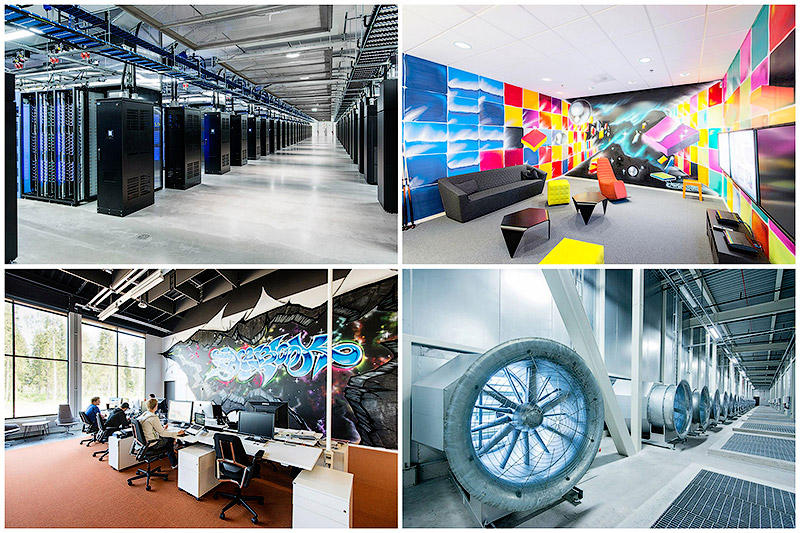 
1. Data center in Lulea
became the first data center outside of the U.S..
ศูนย์ข้อมูลแห่งนี้ เป็นศูนย์ข้อมูลแห่งแรกของ Facebook นอกประเทศสหรัฐอเมริกา 
2.

3. Facebook Guide believe that Lulea is likely to be one of the
most efficient and sustainable data centers in the
world.
Facebook เชื่อว่า
ศูนย์แห่งนี้จะมีประสิทธิภาพ (efficient) และเก็บข้อมูลได้อย่างยั่งยืนสุดๆ(sustainable)

4.

5. All the equipment in the
center provides electricity to the local hydroelectric power plant that runs on
renewable energy, thus reducing the number of backup generators for more than
70%.
อุปกรณ์ทั้งหมดในศูนย์แห่งนี้ จะใช้ไฟฟ้าจากพลังงานสะอาด
คือจากโรงไฟฟ้าพลังน้ำที่อยู่ในท้องถิ่น ซึ่งเป็น renewable energy (พลังงานหมุนเวียน)
จึงสามารถลดจำนวนเครื่องกำเนิดไฟฟ้าสำรอง (backup generators) ได้ถึงร้อยละ 70

6.

7. In addition to the energy of the water, the center is also
used by the northern cold air to cool the servers that store photos, videos,
comments and "likes." Any excess
heat is used to maintain a comfortable temperature in
offices.
นอกจากพลังงานสะอาดที่ได้จากไฟฟ้าพลังน้ำแล้ว
ศูนย์ข้อมูลแห่งนี้
ก็ยังอาศัยอากาศหนาวที่พัดมาจากขั้วโลกเหนือช่วยระบายความร้อนจากเครื่อง Servers
(เครื่องแม่ข่าย) ของศูนย์ฯ ที่เก็บรูปภาพ วิดีโอ และ comments และ likes
ของผู้ใช้เฟสบุ๊คจากทั่วโลก และที่สำคัญความร้อนที่เกิดจากการทำงานของระบบเหล่านี้
จะถูกนำไปสร้างความอบอุ่นในสำนักงานอีกด้วย (เพราะอากาศที่โซนนี้หนาวมากนั่นเอง
ตามที่กล่าวแล้ว)

8. The
so common office of them.
สำนักงานของพวกเขา ออกแนวธรมดาๆ บ้านๆ มากๆ 
9. Almost all of the technology
at the center, from servers to power distribution systems, based on the work of
Open Compute Project - community of engineers from around the world, which is
engaged in designing storage centers.
เทคโนโลยีของศูนย์ข้อมูลแห่งนี้
ตั้งแต่เครื่องคอมพิวเตอร์แม่ข่าย (servers) ทั้งหลาย ไปจนถึงระบบการกระจายข้อมูล
(distribution systems)
จะทำงานอยู่บน Open Compute
Project ซึ่งเป็นระบบเปิดที่ให้วิศวกรของระบบเฟสบุ๊กจากพื้นที่ต่างๆ
ทั่วโลก สามารถเข้ามาใช้งานร่วมกันได้

10.
You can see the blue STP (Shield Twisted Pair) cables.
สายสีฟ้านี่คือ สายเคเบิลแบบคู่บิดเกลียวและหุ้มฉนวน (กันสัญญาณรบกวน) 
11.These are the ventilators.
นี่พัดลมระบายความร้อนในระบบของพวกเขาล่ะครับ มโหฟารบานตะโก้ซะขนาดนี้ รับรอง "เอาอยู่" 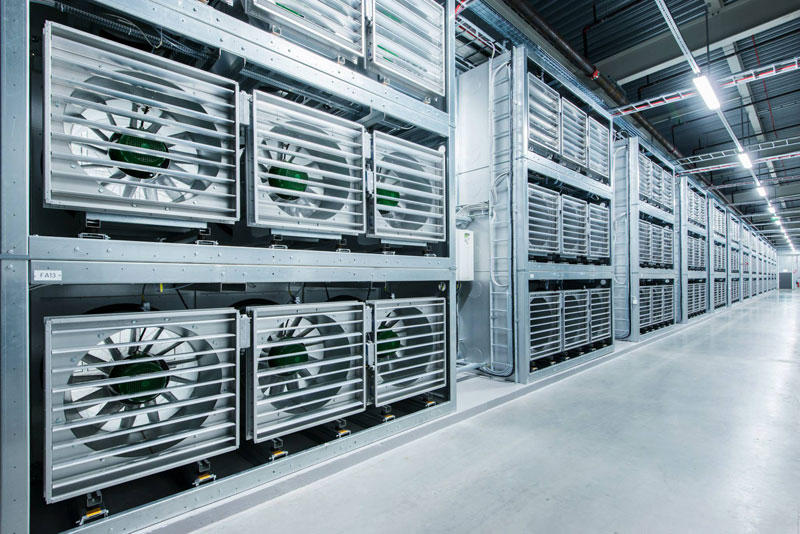
12.
The ventilators can never work in the cold season.
พัดลมเหล่านี้ได้พักยาว ก็อากาศแถวเส้นอาร์กติกเซอร์เคิลมันหนาวเย็นเกือบตลอดปีนะสิ (ประหยัดพลังงานสุดๆ เลยนะ ศูนย์แห่งนี้) 
13.These are their server computers.
นี่แหละ หน้าตาเครื่องคอมพิวเตอร์แม่ข่าย (servers) ของเฟสบุ๊คที่คอยเก็บข้อมูล บริหารจัดการข้อมูลและสารสนเทศให้หมู่เฮาล่ะนะ 
14.

15. During the first week of
work, the coefficient of efficiency of energy consumption in the new center
Facebook was 1.07.
ในสัปดาห์แรกของการใช้งาน the coefficient of efficiency of energy
(ค่าสัมประสิทธิ์การบริโภคพลังงาน) เท่ากับ
1.07

16.

17.
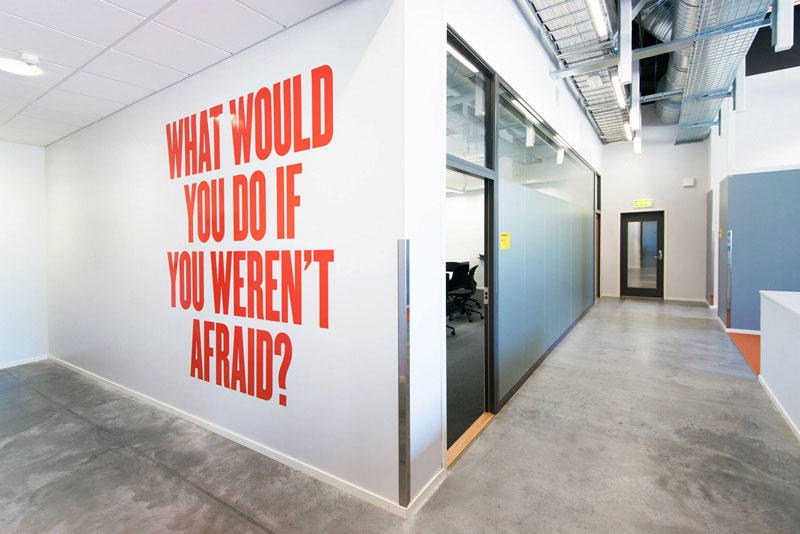
18. The inscription on the wall
of the center: "What would you do if you have nothing to be afraid
of?"
คำจารึกที่ผนังกำแพงของศูนย์ "คุณจะทำอะไรดีเอ่ย
ถ้าไม่มีอะไรที่ทำให้คุณกลัว?"
|



















ไม่มีความคิดเห็น:
แสดงความคิดเห็น